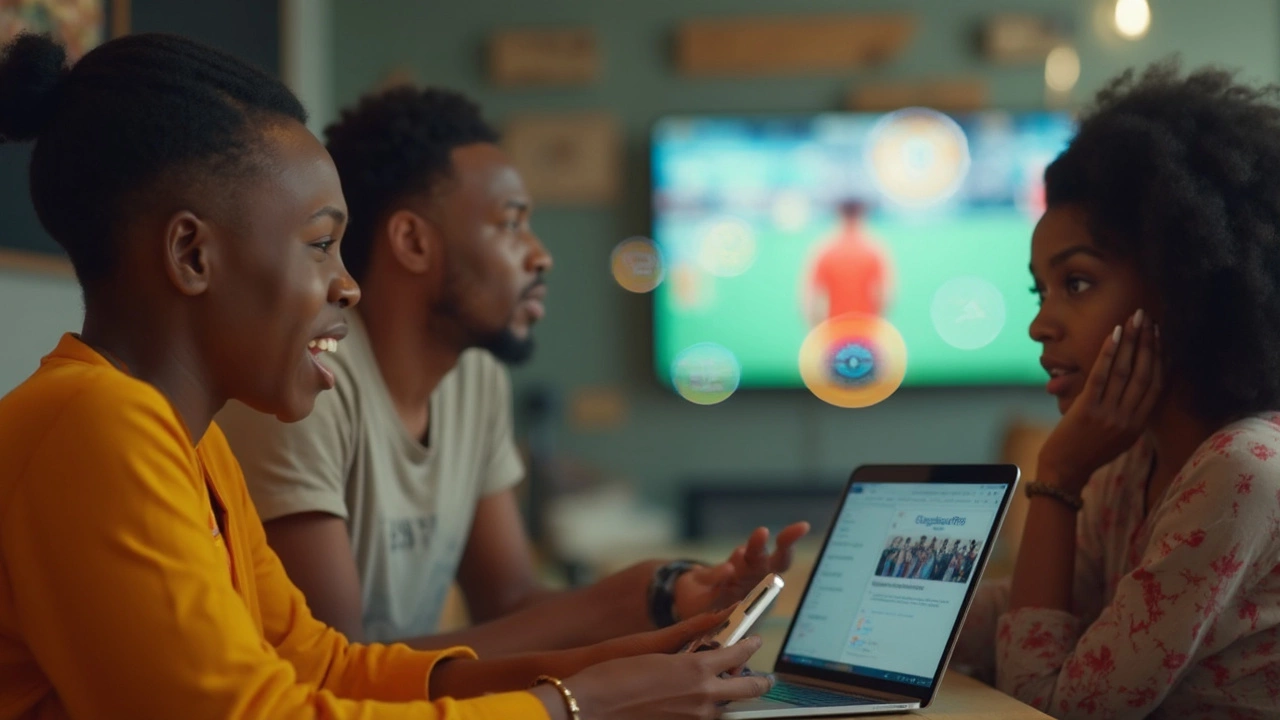Livescore Support – Quick Help & FAQs
If you’ve ever stared at a frozen score board or missed a notification, you know how frustrating it can be. Luckily, getting help with Livescore is easier than you think. Below you’ll find the most common problems, simple fixes, and the right ways to reach the support team. No jargon, just clear steps you can try right now.
Common Issues & Simple Fixes
Scores not updating. First, check your internet connection – a weak Wi‑Fi signal can delay the feed. If you’re on mobile data, switch to Wi‑Fi for a quick test. Next, refresh the page or pull‑to‑refresh in the app. Livescore pushes updates in real time, but a stale cache can hold old data. Clearing the app cache or browser cookies often solves the problem.
Missing alerts. Open the notification settings in the app or browser and make sure Livescore is allowed to send push notifications. On Android, go to Settings → Apps → Livescore → Notifications and toggle them on. On iOS, head to Settings → Notifications → Livescore and enable “Allow Notifications.” Also, double‑check that you’ve subscribed to the right teams and leagues in the “Alerts” section.
Login trouble. If the login screen keeps flashing “Invalid credentials,” reset your password using the “Forgot password?” link. Make sure you’re using the correct email address – many users have multiple accounts and get confused. If you still can’t log in, try a different browser or the incognito mode to rule out a saved cookie conflict.
Wrong match data. Occasionally, a match may show an outdated score due to a brief server hiccup. Refresh the page and wait a few seconds; the correct data usually appears. You can also check the match timeline – Livescore adds a timestamp for each update, so you’ll know if the info is fresh.
How to Reach LiveScore Support
When the quick fixes don’t work, the support team is ready to help. The easiest way is the built‑in “Contact Us” form on the site. It’s located at the bottom of the homepage under “Support.” Fill in the fields – your name, email, and a short description of the issue. The team typically replies within 24 hours.
If you prefer email, use [email protected]. Include screenshots of the problem; a picture of the error message speeds up the diagnosis. For urgent matters, the live chat option (available on weekdays from 9 am – 5 pm SAST) connects you directly to a representative. Just click the chat bubble in the lower‑right corner of the page.
Social media can also be a shortcut. The official Livescore Twitter handle answers short questions during business hours. Remember to keep your message brief and include your user ID if you have one.
Before reaching out, have these details ready: the device you’re using (PC, Android, iOS), the app version, and the exact time the issue occurred. The more precise you are, the faster the support team can reproduce and fix the bug.
In most cases, the problem gets resolved in a few steps. Whether you’re tweaking settings, clearing cache, or contacting the support crew, you’ll be back to tracking every goal, set, and point in no time. Keep this guide handy – it’s your shortcut to a smoother Livescore experience.